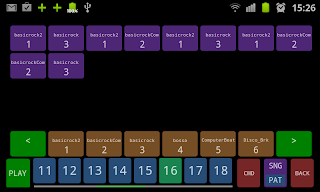Menu Screen :
Long press on play button will allow automation mode
Tap on a pattern number will select the pattern
Scroll the pattern list will show more patterns
Tap on Play will play/stop the sound
Tap on Cmd button will open (or close) more controls, controls are contextual and depends of the current screen.
Tap on song/pat button will toggle pattern mode /song mode
Tap on the last right button is back button
Tap on back button will exit the app
Audio Mixer :
- Tap on "s" or "m" under the track name button (Akck, ASnr,Open,Close, etc...) will mute/ unmute solo/unsolo the track
- Tap or drag on a fader (slider button) will change the volume level for the track- Drag the first knob to change the current pitch for the track- Drag the second knob to change the panoramic (left/right levels) of the track
- Comp button will activate compressor (louder sound)
- Tap or drag main to change the main level
Contextual bottom bar:
- (rnd) randomze pitchs,
- (raz) set default values to effects and mixer
- (var) randomize mute
- (tap) tap tempo control
Tap on back button will go back to main screen
Samples Controls :
Tap on '<' and '>' button will select the sample (8 sounds available by drumkit)
Tap on virtual keyboard (C4 to B4 keys just under the sound selection) to test the sound dry in stop mode and with effects in play mode
Tap on 'import' button will open file and directory selecter for sample on SD card
Tap on 'rename' button will rename the track name (used for midi export)
Tap on db button to change the gain of the sample
Drag the knob will change the pitch of the sample
On the wave form
First tap define the left locator
Second tap on the wave form define the right locatot
Once the locators are defined , you can tap on crop button to crop the sample
Tap on Fx button will show effects controls for the track (echo, filters, modulation)
Tap on 'humanize' button will change the hulmanize control for the track (time precision) (circular selection)
Tap on 'arp' button with [fixed, rnd, up down] will pitch notes to create automatic melody for the current track, use with [chrom, minor, major, blues] button to choose the scale. (circular selection)
Tap on 'Delay' button to activate echo for the track
Tap or drag on time will change the delaytime
Tap or drag on f back will change the echo level (you have to avoid larsen)
Tap on 'Filter' button to action filter for the track
Tap or drag on freq to choose cut off frequency
Tap or drag on Q to choose resonance level
Tap on 'Flg' button will activate a modulation filter
Tap or drag on phase will change the phase modulation
Tap or drag on depth will change the modulation level
Tap on back button will go back to main screen
Step Sequencer :
Tap on black or grey key will add a note
Tap on green will add accent to the note
Tap on blue will erase the not
Long press on black or gray key will add a loop point for the track (in red)
Long press on green note will turn the note into flame note
Tap on red will erase the loop point
Tap on track name (left) will play the the sample for preview
You can scroll the screen
Contextual bottom bar: (scroll to see all the controls)
Tap on 'clear' button will erase all the pattern
Tap on 'fill' button will fill the pattern with semi-random keys
Tap on 'bass' button will add randomized bass line (depending on the drumkit)
Tap on 'alt' button will modify the pattern
Tap on 'alt' button will modify the pattern
Tap on 'lib' button will open the pattern library selector
Tap on 'ren' button will open editor dialog to change name
Tap on 'zoom' button to activate zoom ( circular selection )Tap 'mes' button will change the number of bars for the pattern (circular selection)
Tap on 'tm sig' button will change the time signature for the pattern (number of steps per bar) (circular selection)
Tap on zoom to select the zoom level (circular selection)
Tap on back button will go back to the main screen
Piano Roll :
Tap on '<' and '>' button will select the current track
Tap on a step will add a note in the current track, with the pitch corresponding to the line (circular mode: green, blue, nothing).
Tap on red will erase the loop point
Tap on red will erase the loop point
Tap on key pitch (left) will play the the sample with the choosen pitch for preview
You can scroll the screen
Tap on zoom to select the zoom level (circular selection)
Contextual bottom bar:
- (clear) clear the track
- (fill) auto fill the track
- (rnd) auto fill the track with random notes same pitch
- (alt) modify track
- (p rnd) randomize pitch for the track
Pattern Sequencer :
drag n drop a pattern from pattern selector to song to add a pattern to the song
drag n drop a pattern from song to song to change order
drag n drop a pattern from song to pattern selector to delete pattern from the song
drag n drop a pattern from song to song to change order
drag n drop a pattern from song to pattern selector to delete pattern from the song
Automation Controls :
Tap on '<' and '>' button will select the current track
Tap on the screen to entrer values at the selected place
Tap on a value to increment this value (from 0 to 10)
Long tap on a value will erase this value
Long press on control name to erase all values for this control on the current track
Tap RAZ A to erase all the values for all the controls in song
Tap RAZ T to earase all the values for all the controls in the current track
Tap F IN to enter values with a fade in (from 0 to 10 each 4 steps)
Tap F OUT to enter values whith fade out (from 0 to 10 each 4 steps)
Tap FS IN to enter values with a slow fade in (from 0 to 10 each 8 steps)
Tap FS OUT to enter values whith a slow fade out (from 0 to 10 each 8 steps)
Tap Zoom to zoom the screen
Tempo :
3 ways to change tempo: slider, tempo tap, editor
Settings :
Tap Channels button will activate/desactivate stereo rendering (use headphones for stereo)
Tap Autorefresh button will activate pattern cursor and flash light
Tap Message button will activate message display while playing
Tap 'default dir' will define actual sample import directory as default sample import directory
Tap on 'reset datas' will erase old datas and configurations (use it in case of crash or after upgrade)
You can ajust the rendering quanlity, less quality for low CPU and maximum quality for powerfull CPU
If the app is too slow, you can try:
- uncheck autorefresh and messages ;
- go to mono mode ;
- disable effects (delay, filter, mod) ;
- go to the lofi quality ;